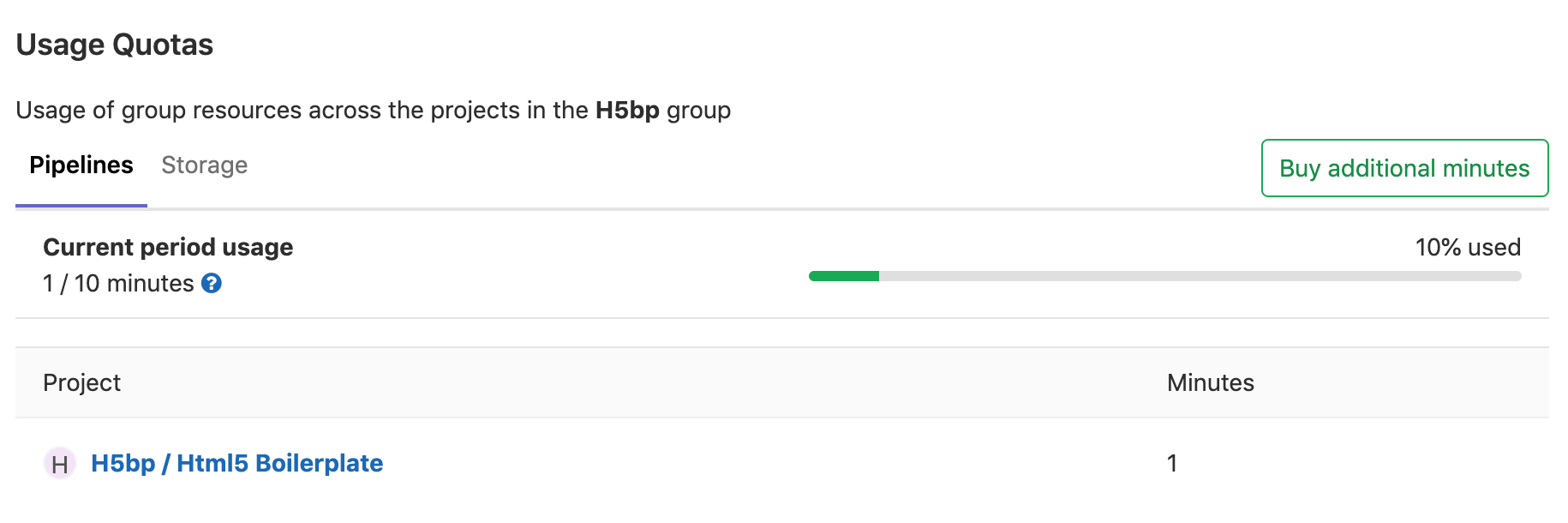CI/CD minutes quota (PREMIUM)
Administrators can limit the amount of time that projects can use to run jobs on shared runners each month. This limit is tracked with a quota of CI/CD minutes.
By default, one minute of execution time by a single job uses one CI/CD minute. The total amount of CI/CD minutes used by a pipeline is the sum of all its jobs' durations. Jobs can run concurrently, so the total CI/CD minute usage can be higher than the end-to-end duration of a pipeline.
On GitLab.com:
- CI/CD minutes quotas are enabled for both public and private projects, but public projects consume CI/CD minutes at a slower rate.
- The base monthly CI/CD minutes quota for a GitLab.com namespace is determined by its license tier.
- You can purchase additional CI/CD minutes if you need more than the number of CI/CD minutes in your monthly quota.
On self-managed GitLab instances:
- CI/CD minutes quotas are disabled by default.
- When enabled, CI/CD minutes quotas apply to private projects only.
- Administrators can assign more CI/CD minutes if a namespace uses all the CI/CD minutes in its monthly quota.
Specific runners are not subject to a quota of CI/CD minutes.
Set the quota of CI/CD minutes for all namespaces
Moved to GitLab Premium in 13.9.
By default, GitLab instances do not have a quota of CI/CD minutes.
The default value for the quota is 0, which grants unlimited CI/CD minutes.
However, you can change this default value.
Prerequisite:
- You must be a GitLab administrator.
To change the default quota that applies to all namespaces:
- On the top bar, select Menu > Admin.
- On the left sidebar, select Settings > CI/CD.
- Expand Continuous Integration and Deployment.
- In the Quota of CI/CD minutes box, enter the maximum number of CI/CD minutes.
- Select Save changes.
If a quota is already defined for a specific namespace, this value does not change that quota.
Set the quota of CI/CD minutes for a specific namespace
Moved to GitLab Premium in 13.9.
You can override the global value and set a quota of CI/CD minutes for a specific namespace.
Prerequisite:
- You must be a GitLab administrator.
To set a quota of CI/CD minutes for a namespace:
- On the top bar, select Menu > Admin.
- On the left sidebar, select Overview > Groups.
- For the group you want to update, select Edit.
- In the Quota of CI/CD minutes box, enter the maximum number of CI/CD minutes.
- Select Save changes.
You can also use the update group API or the update user API instead.
NOTE: You can set a quota of CI/CD minutes for only top-level groups or user namespaces. If you set a quota for a subgroup, it is not used.
View CI/CD minutes used by a group
Displaying shared runners duration per project introduced in GitLab 15.0.
You can view the number of CI/CD minutes being used by a group.
Prerequisite:
- You must have the Owner role for the group.
To view CI/CD minutes being used for your group:
- On the top bar, select Menu > Groups and find your group. The group must not be a subgroup.
- On the left sidebar, select Settings > Usage Quotas.
- Select the Pipelines tab.
The projects list shows projects with CI/CD minute usage or shared runners usage in the current month only. The list includes all projects in the namespace and its subgroups, sorted in descending order of CI/CD minute usage.
View CI/CD minutes used by a personal namespace
Displaying shared runners duration introduced in GitLab 15.0.
You can view the number of CI/CD minutes being used by a personal namespace:
- On the top bar, in the top right corner, select your avatar.
- Select Edit profile.
- On the left sidebar, select Usage Quotas.
The projects list shows personal projects with CI/CD minutes usage or shared runners usage in the current month only. The list is sorted in descending order of CI/CD minute usage.
Purchase additional CI/CD minutes (FREE SAAS)
If you're using GitLab SaaS, you can purchase additional packs of CI/CD minutes. These additional CI/CD minutes:
- Are used only after the monthly quota included in your subscription runs out.
- Are carried over to the next month, if any remain at the end of the month.
- Are valid for 12 months from date of purchase or until all minutes are consumed, whichever comes first. Expiry of minutes is not currently enforced.
If you use more CI/CD minutes than your monthly quota, when you purchase more, those CI/CD minutes are deducted from your quota. For example, with a GitLab SaaS Premium license:
- You have
10,000monthly minutes. - You purchase an additional
5,000minutes. - Your total limit is
15,000minutes.
If you use 13,000 minutes during the month, the next month your additional minutes become
2,000. If you use 9,000 minutes during the month, your additional minutes remain the same.
You can find pricing for additional CI/CD minutes on the GitLab Pricing page.
Purchase CI/CD minutes for a group (FREE SAAS)
You can purchase additional CI/CD minutes for your group. You cannot transfer purchased CI/CD minutes from one group to another, so be sure to select the correct group.
- On the top bar, select Menu > Groups and find your group.
- On the left sidebar, select Settings > Usage Quotas.
- Select Pipelines.
- Select Buy additional minutes.
- Complete the details of the transaction.
After your payment is processed, the additional CI/CD minutes are added to your group namespace.
Purchase CI/CD minutes for a personal namespace (FREE SAAS)
To purchase additional minutes for your personal namespace:
- On the top bar, in the top right corner, select your avatar.
- Select Edit profile.
- On the left sidebar, select Usage Quotas.
- Select Buy additional minutes. GitLab redirects you to the Customers Portal.
- Locate the subscription card that's linked to your personal namespace on GitLab SaaS, select Buy more CI minutes, and complete the details of the transaction.
After your payment is processed, the additional CI/CD minutes are added to your personal namespace.
How CI/CD minute usage is calculated
GitLab uses this formula to calculate the CI/CD minute usage of a job:
Job duration * Cost factor-
Job duration: The time, in seconds, that a job took to run on a shared runner,
not including time spent in the
createdorpendingstatuses. - Cost factor: A number based on project visibility.
The value is transformed into minutes and added to the count of used CI/CD minutes in the job's top-level namespace.
For example, if a user alice runs a pipeline:
- Under the
gitlab-orgnamespace, the CI/CD minutes used by each job in the pipeline are added to the overall consumption for thegitlab-orgnamespace, not thealicenamespace. - For one of the personal projects in their namespace, the CI/CD minutes are added
to the overall consumption for the
alicenamespace.
The CI/CD minutes used by one pipeline is the total CI/CD minutes used by all the jobs that ran in the pipeline. Jobs can run concurrently, so the total CI/CD minutes usage can be higher than the end-to-end duration of a pipeline.
Cost factor
The cost factors for jobs running on shared runners on GitLab.com are:
-
0.008for public projects, and projects in the GitLab for Open Source program. For every 125 minutes of job execution time, you use 1 CI/CD minute. -
1for internal and private projects.
The cost factors on self-managed instances are:
-
0for public projects, so they do not consume CI/CD minutes. -
1for internal and private projects.
Additional costs on GitLab SaaS
GitLab SaaS shared runners have different cost factors, depending on the runner type (Linux, Windows, macOS) and the virtual machine configuration.
| GitLab SaaS runner type | Virtual machine configuration | CI/CD minutes cost factor |
|---|---|---|
| Linux OS + Docker executor | 1 vCPU, 3.75 GB RAM | 1 |
| macOS + shell executor | 4 vCPU, 10 GB RAM | 6 |
Monthly reset of CI/CD minutes
On the first day of each calendar month, the accumulated usage of CI/CD minutes is reset to 0
for all namespaces that use shared runners. This means your full quota is available, and
calculations start again from 0.
For example, if you have a monthly quota of 10,000 CI/CD minutes:
- On 1st April, you have
10,000minutes. - During April, you use only
6,000of the10,000minutes. - On 1st May, the accumulated usage of minutes resets to
0, and you have10,000minutes to use again during May.
Usage data for the previous month is kept to show historical view of the consumption over time.
Monthly rollover of purchased CI/CD minutes
If you purchase additional CI/CD minutes and don't use the full amount, the remaining amount rolls over to the next month.
For example:
- On 1st April, you purchase
5,000CI/CD minutes. - During April, you use only
3,000of the5,000minutes. - On 1st May, the remaining
2,000minutes roll over and are added to your monthly quota.
Additional CI/CD minutes are a one-time purchase and do not renew or refresh each month.
What happens when you exceed the quota
When the quota of CI/CD minutes is used for the current month, GitLab stops processing new jobs.
- Any non-running job that should be picked by shared runners is automatically dropped.
- Any job being retried is automatically dropped.
- Any running job can be dropped at any point if the overall namespace usage goes over-quota by a grace period.
The grace period for running jobs is 1,000 CI/CD minutes.
Jobs on specific runners are not affected by the quota of CI/CD minutes.
GitLab SaaS usage notifications
On GitLab SaaS an email notification is sent to the namespace owners when:
- The available CI/CD minutes are below 30% of the quota.
- The available CI/CD minutes are below 5% of the quota.
- All CI/CD minutes have been used.
Reduce consumption of CI/CD minutes
If your project consumes too many CI/CD minutes, there are some strategies you can use to reduce your CI/CD minutes usage:
- If you are using project mirrors, ensure that pipelines for mirror updates is disabled.
- Reduce the frequency of scheduled pipelines.
- Skip pipelines when not needed.
- Use interruptible jobs which can be auto-canceled if a new pipeline starts.
- If a job doesn't have to run in every pipeline, use
rulesto make it only run when it's needed. - Use private runners for some jobs.
- If you are working from a fork and you submit a merge request to the parent project, you can ask a maintainer to run a pipeline in the parent project.
If you manage an open source project, these improvements can also reduce CI/CD minutes consumption for contributor fork projects, enabling more contributions.
See our pipeline efficiency guide for more details.